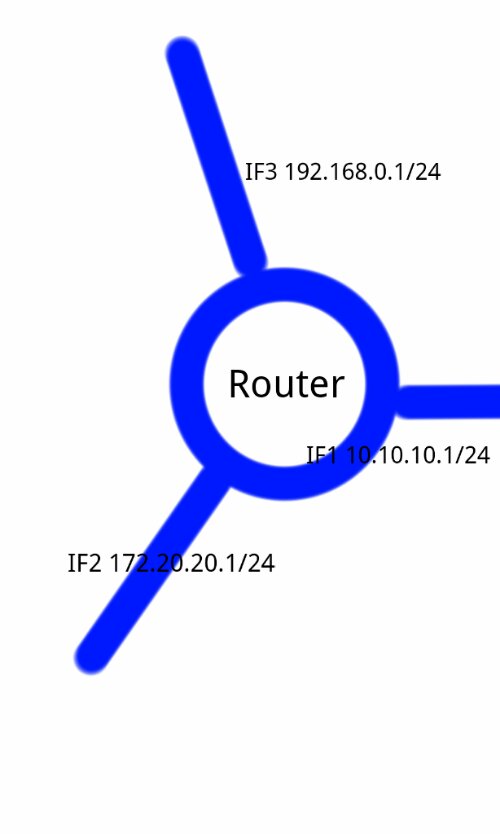Update: Please see my newer articles about getting Debian running on the E02’s as well as a functional ownCloud instance.
PogoPlug hardware seems to be notoriously mislabeled as to the version it is running. My experience was no exception. I ordered a POGO-P21, the label on the box showed it was a P21, but the label on the foot of the device shows that it’s the Kirkwood-based E02. A good hint to this is the following output from ‘cat /proc/cpuinfo’ when SSH’ed to the device while running the native Pogo software (credit to the thread at http://archlinuxarm.org/forum/viewtopic.php?f=29&t=2133 for this information):
Processor : ARM926EJ-S rev 1 (v5l)
BogoMIPS : 1192.75
Get your basic Arch environment installed using the instructions at http://archlinuxarm.org/platforms/armv5/pogoplug-v2-pinkgray for the E02 version. For other models, you’re on your own. For my E02, I was operational in the Arch environment after following these steps and rebooting.
Next steps are as follows (currently incomplete, but a good start):
#Update your base system
pacman -Syu
#Install Apache 2.2
pacman -S extra/apache
#Install PHP (I think this will include several of the required modules for ownCloud, as commented below)
pacman -S extra/php
# Confirm installation of php-json later using:
# php /usr/include/php/ext/json/
# php /usr/include/php/ext/json/php_json.h
# php /usr/lib/php/modules/json.so
# Add “extension=json.so” to /etc/php/php.ini
# per http://chakra-project.org/bbs/viewtopic.php?id=7928
# May be same for PHP XML per http://www.archlinux.org/packages/extra/i686/php/files/
# ^ also mbstring
# ^ and gd
# ^ perhaps zip.so, but under modules.
pacman -S curl
# Say “y” to install
# php5-curl as usr/lib/php/modules/curl.so?
wget http://owncloud.org/releases/owncloud-latest.tar.bz2
tar -jxvf owncloud-latest.tar.bz2
mv owncloud /srv/http/
Right now, I have a working HTTP server, but that’s all I have the time for this evening. PHP is not yet operational, permissions are not yet configured, and there is nothing in place to lock things down. With a little luck I’ll have an opportunity to revisit this article and post some additional information to finalize your setup in the near future. Good luck!